Where to enter a Dell coupon
Step 1
Add an item to your cart
After browsing the site, add your item to your cart.
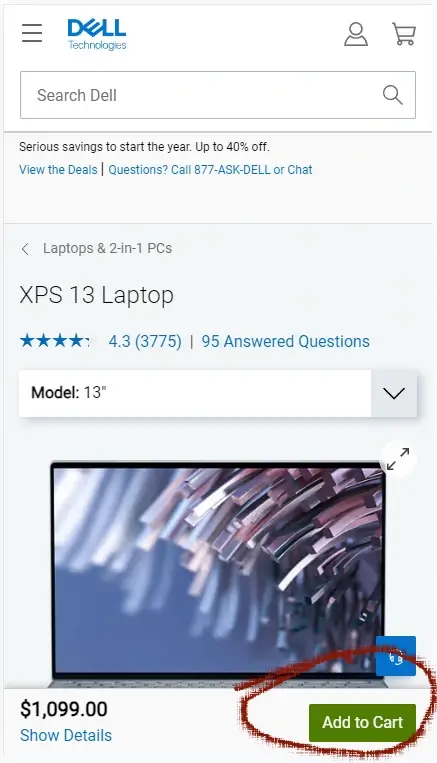
Step 2
Click Green Bar
A few options will be presented, choose them or click NEXT STEP
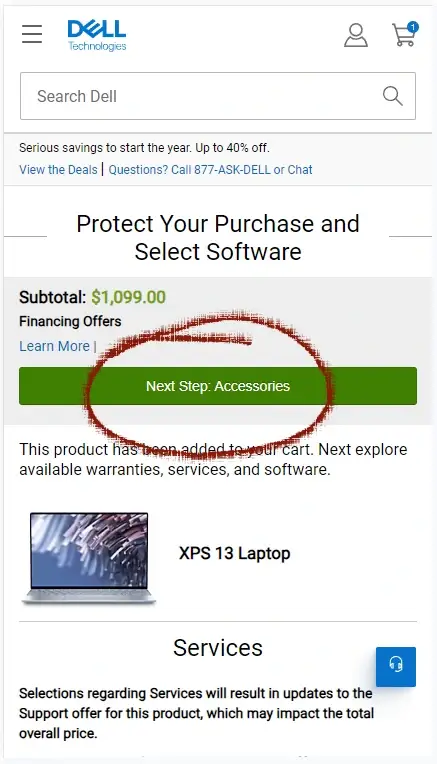
Step 3
Tap NEXT STEP CART
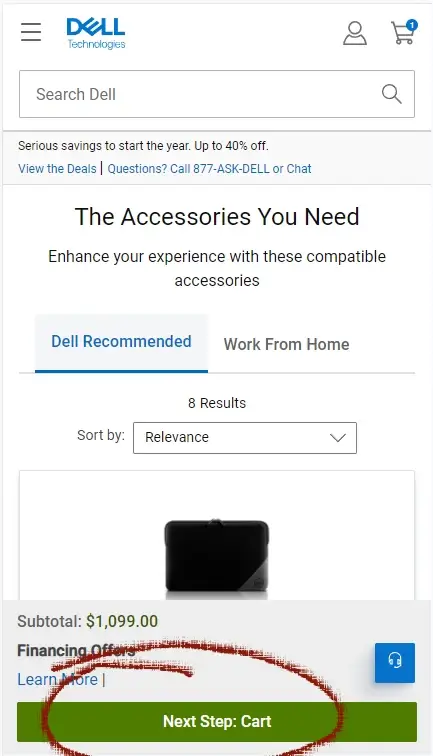
Step 4
Enter Coupon Code
You will now see the box to enter the code as pictured
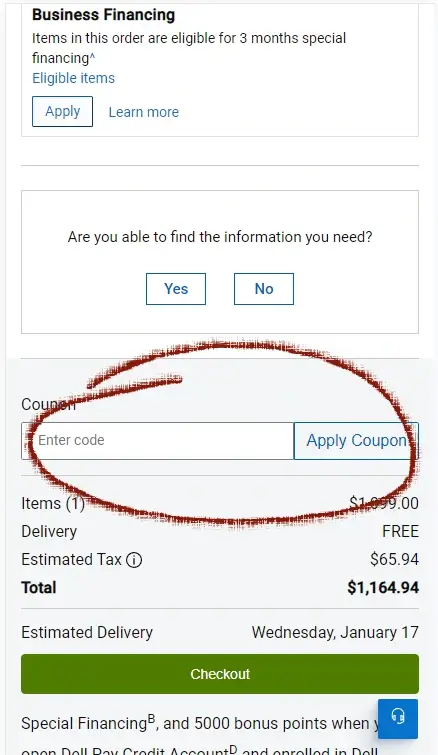
Bottom Line
Dell coupons are entered in the CART before checkout begins. You will see a field labelled ENTER CODE and an ‘Apply Coupon’ button.
Review:
1. Add an item to your CART
2. Choose from some optional purchases
3. Add accessories, and click CHECKOUT
4. Inside the CART enter your coupon underneath the DELL REWARDS section
About Dell
Conclusion
In conclusion, Dell.com stands out for its provision of cutting-edge technology, shopping experience, and personalized solutions. Remember, when using Dell coupons, input them in the shopping cart before proceeding to checkout, where you’ll find the ‘Enter Code’ field and ‘Apply Coupon’ button.
