How to use a New Look Voucher
New Look is a fast fashion brand that has established a strong digital presence and operates numerous stores across different countries. Follow the tutorial below to answer the question “How Do I Use a New Look Voucher?”
New Look Coupon Report Card
Easy to find
Early in checkout
No login is needed
How to use a New Look voucher
Step 01
ADD TO BAG
Choose your size and colour and add the product to your bag
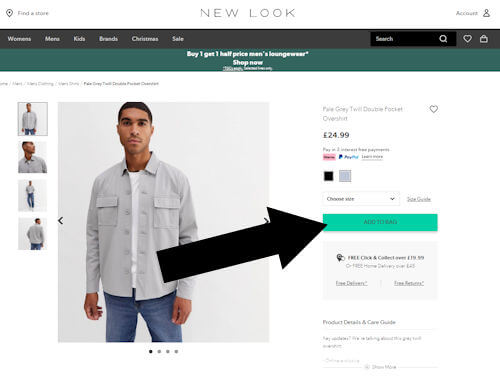
Step 02
CLICK ‘VIEW BAG AND CHECKOUT’
Click the green button or the shopping cart icon in the top right corner
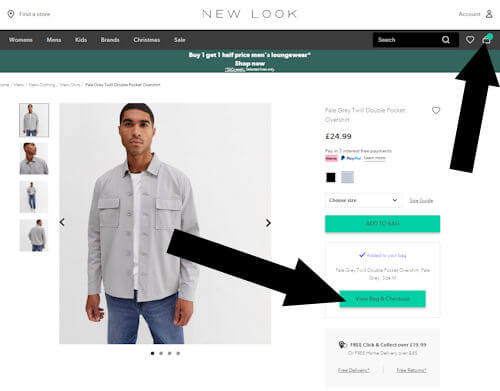
Step 03
Enter Your Promo Code
You will now see a link as pictured
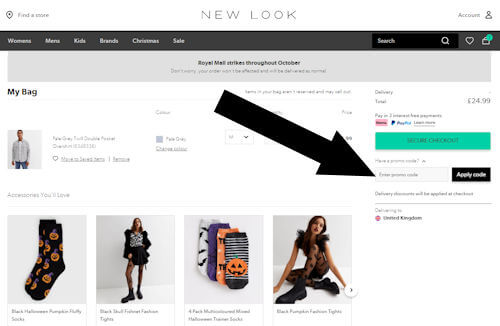
Coupon Summary
Our NEW LOOK COUPON REPORT CARD gives this site all A’s for all the important factors that go into using a promo code. Starting with the ease by which coupons are available… no problem. All the top sites carry this sites deals. Next comes the question, how far into the payment process do I go before I can redeem my savings? Most of us want it early on so we can be confident we get our savings. With New Look that’s also not an issue as it appears before credit card details are requested. Top marks all around.
To redeem your savings, choose the discount code from New Look you wish to use. Proceed by clicking the “Add to Bag” button during checkout in order to complete your purchase seamlessly. Once you’re done with your shopping simply click on the “Review & Checkout” button. Below your order there will be a box where you can enter or paste the voucher code.
About NewLook
The creative team at New Look consistently introduces hundreds of fashion items to their online platform each week. They offer a range of trendy and stylish clothing options for men, women and teenagers. Additionally their physical stores provide a variety of sizes to cater to diverse needs. Whether you are shopping for yourself or with a group of friends New Look ensures that you will find the outfit that fits just right.
We’ve done our best to post an accurate tutorial on using a New Look promo code. How did we do? Please let us know using the comment form below.
